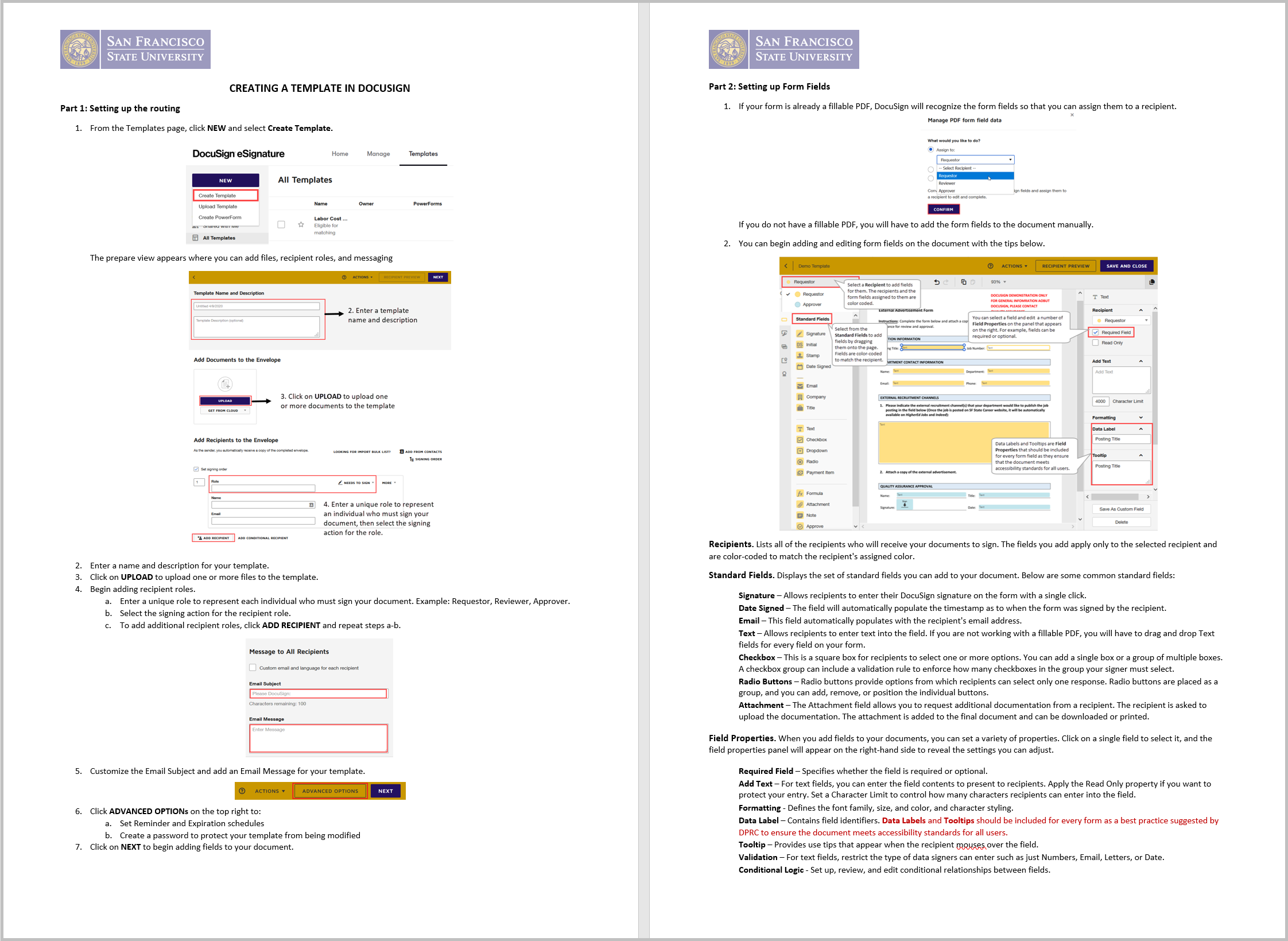Templates are commonly used documents or forms that are ready to send out using DocuSign. Templates are easy to use and can help streamline your business process as the document, routing information, and signing fields are already set up. You can use the template as is, or you can add additional files, modify signing fields, add recipients, and add and modify messages.
Instructions to Create a Template
Creating a template is a lot like starting an envelope in that you will add files, recipients, messages, and signing fields to the envelope. The key difference between creating envelopes and templates is that with templates you can add placeholder roles to your recipients list. The placeholder role represents a recipient in the envelopes created when you use the template. When you later start an envelope using your template, you fill in the actual person's information for that role.
Template Guide
This Templates Guide includes step-by-step instructions on how you can begin to create your template. If you have any questions about creating a template after reviewing the guide, please feel free to submit a DocuSign Consultation and Support request.
Share template access
When your template is ready, you may also share it with other users or user group to access and use. See share a template guide for more information.
Accessibility
When thinking about digitizing your business processes, best practices dictate that business process owners ensure accessibility of documents for all users:
- Only upload accessible documents.
- Add an email statement for all recipients that lets them know what to expect.
- Enter data label and detailed tooltips for each form field.
- Notify Quality Assurance at qateam@sfsu.edu when a DocuSign template is created. Quality Assurance will perform a template review to ensure all accessibility requirements are met.