What's New for 2023
The DocuSign Delegation feature allows University employees to set up one active delegate who will sign on their behalf during a scheduled period. Delegated signing ensures that envelope completion can continue when signers are out-of-the-office or unavailable. In advance of the setup, the delegate must have a DocuSign account with their SF State credentials and an appropriate Delegation of Authority (DOA) in place. University employees must log in to their SF State DocuSign account to set up the Delegation and specify the timeframe (i.e., start and end date). For more information, please refer to the Add a Delegate how-to guide.
Related articles:
Posted on June 2023
What's New from Previous Years
Starting September 28, 2022, all new envelopes and templates will include Complete with DocuSign in the default email subject line. The default email subject line for envelopes and templates created prior to the September 28th date will remain the same (as Please DocuSign) and will not be updated.
Users may continue to track the status of envelopes that they create or receive in their account. If your envelope status is either Needs to Sign or Waiting for Others, the envelope is incomplete and awaiting action from you or a recipient (e.g., signature). Envelopes with the status Completed will be located in the Completed folder of your Manage tab.
All DocuSign features will remain the same and function as usual.
Learn more on Managing Envelopes.
Posted on September 2022
Scheduled sending allows you to prepare envelopes in advance and schedule them to be automatically sent at a specific date and time in the future. By selecting the Send Later option, you can customize the date and time to send your envelope. This feature is especially useful for days when you have a packed schedule and want to prevent the last-minute rush to obtain information and signatures for an important document.
Learn more about how to schedule an envelope.
Posted on April 2022
Beginning on September 2020, DocuSign is the approved tool for all University related business processes that involve SF State employees and external parties (signers must operate within their delegation of signing authority). For processes that involve external parties, please refer to this Security Matrix and apply the recommended security control based on the risk level of your documents. For high risk documents that are initiated by SF State departments, users can find the guide on how to send these types of documents.
Posted on December 2020
Bulk Send allows you to send one document to many people at the same time, eliminating the need to create and send separate envelopes. You'll import a list of signers and each individual will receive a unique copy of the document to sign.
Learn how to utilize Bulk Send for your process with our How-to Guide.
Posted on August 2020
Beginning on July 1, 2020, current SFSU students will be able to create a SFSU affiliated DocuSign account with Signer access and securely sign University forms. Read more about the different access levels.
To create a student DocuSign account:
- Go to https://account.docusign.com and enter your @mail.sfsu.edu email address
- Click on COMPANY LOGIN
- At the SF State Global Login page, enter your SFSU credentials
If you have a personal DocuSign account associated with your @mail.sfsu.edu email address, you can choose from the below to keep your personal matters and University matters separate:
- Switch between the personal account and the SFSU affiliated account, and you can choose to set the SFSU affiliated account as the default. See Switch DocuSign accounts for more information.
- Change your @mail.sfsu.edu email address on your personal DocuSign account to a personal email address. See Change your Email Address for step-by-step instructions.
- Close the personal DocuSign account using your @mail.sfsu.edu. This will remove access to all your documents; if you wish to preserve any of these existing documents, it is recommended that you download copies of your completed documents before closing the account. Provide a request to DocuSign Support to close your account by submitting a case with the DocuSign Support, or contact them by phone: 1-800-379-9973
Posted on July 2020
Level 1 Data and Personally Identifiable Information (PII) are now approved for use in DocuSign. Please refer to ITS' Confidential Data Practice Directive for more information on what is considered Level 1 and PII data. You can read more about this update.
PCI data (credit card information) and HIPAA data (medical records) still may not be routed through DocuSign.
Posted on April 2020
The Copy with Field Data option clones an envelope to create a copy that retains any information already entered by recipients. This option is especially useful for complex, multi-recipient envelopes that are declined or otherwise voided. You can use Copy with Field Data to clone a partially or fully completed envelope and preserve signer information and the data entry of any recipients who finished signing the original envelope.
You can find this option by clicking on an envelope, clicking on the drop-down arrow to show the actions menu and select Copy with Field Data.
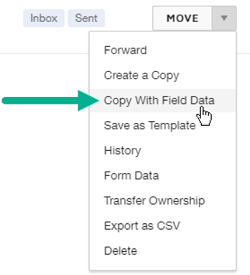
DocuSign is one of San Francisco State University's Continuity Tools available to employees. Continuity Tools help employees continue to perform their job with ease whether they telecommute regularly or are working from home on occasion.
Posted on March 2020