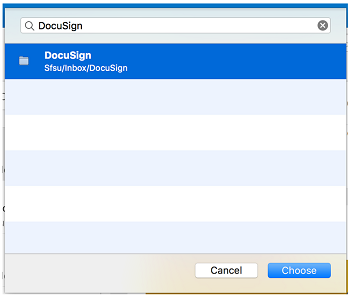Instructions for Mac users:
- Create a new folder to hold the emails filtered by the rule.
- Select your Inbox.
- From the Home tab on the Ribbon, click the New Items button, and then choose Folder.
- Name your new folder (example: DocuSign) and press Enter.
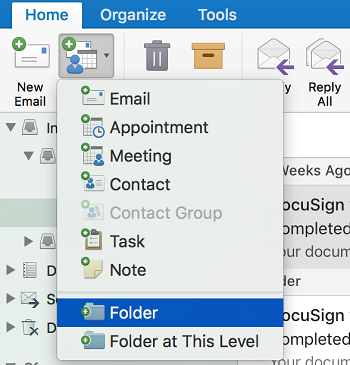
-
Find an email from DocuSign (dse_NA3@docusign.net) in your Inbox. On the Home tab, click Rules, then select Move Messages from DocuSign
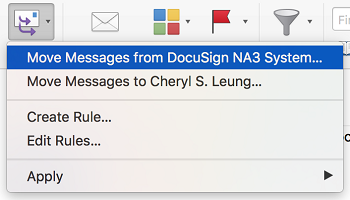
-
In the folder search box, start typing the name of the folder (example: DocuSign) you want to move the messages to. When the folder you want appears, click the folder name, click Choose, and then click OK.