You may find the templates available for use by navigating to the TEMPLATES tab. From there, click on Shared Folders to expand the folders available and browse through the departments that offer templates. Alternatively, you may begin to use a template by following the instructions below:
- From the DocuSign homepage, click on START and then select Use a Template from the drop down menu.

- Select Shared Folders to expand the folders available to you. The Shared Folders are sorted alphabetically by department. Once you have found the form you are looking for, you can click on ADD SELECTED to use the template.
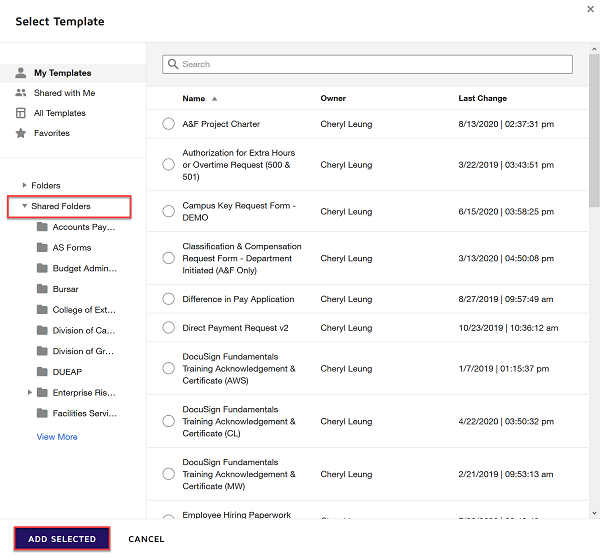
- A new envelope would open with your template settings loaded. Then, you will be prompted to add Recipient information. Once you have added all the recipient information, click on SEND to initiate the transaction. If you need to make changes to the routing, please visit the How-to Guide on how to add or remove recipients to a template.