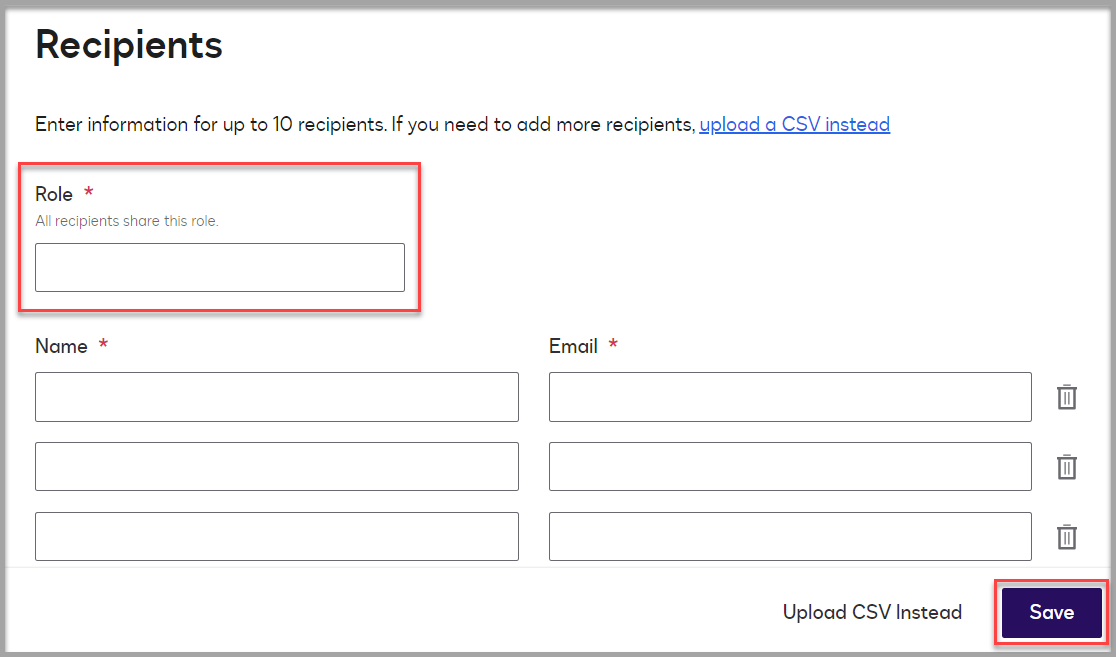Bulk Send feature allows users to easily send a standardized document to many recipients at one time. When using bulk send, it is important to leave time for adequate preparation and testing before executing a bulk send to make sure everything is in order. It is a best practice to first pilot a bulk send to a small group of test recipients before using the full and final recipient list helps catch potential errors and inconsistencies in the eventual signing experience.
To initiate a bulk send for your document, follow the 2-step process listed below:
Step 2a: Bulk Send for up to 10 recipients
When sending a document to less than ten recipients, you will enter recipient information in the MANUAL INPUT window. The Manual Input feature allows you to send documents to multiple recipients without using a CSV file. On the prepared template, you will generate a bulk send envelope.
- On the DocuSign main page, select START then USE A TEMPLATE and select the template that you previously created. Click on ADVANCED EDIT.
- In the Add Recipients section, click BULK SEND to access the MANUAL INPUT window.
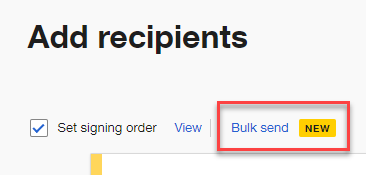
- In the MANUAL INPUT window, enter each recipient’s role, first and last name, and their SF State email address in the corresponding fields.
- After verifying the recipient’s names and emails are correct, click SAVE.