Bulk Send feature allows users to easily send a standardized document to many recipients at one time. When using bulk send, it is important to leave time for adequate preparation and testing before executing a bulk send to make sure everything is in order. It is a best practice to first pilot a bulk send to a small group of test recipients before using the full and final recipient list helps catch potential errors and inconsistencies in the eventual signing experience.
To initiate a bulk send for your document, follow the 2-step process listed below:
Step 2b: Bulk Send File for 10+ recipients
When using bulk send for a ten or more recipients, you will prepare a bulk recipient comma-separated values (CSV) file with the recipient and envelope information specified by your template. This file lists, at a minimum, the name and email address of each recipient role defined on the template. However, the file can also contain additional columns with customized information to be populated on the documents for each bulk send recipient.
- Generate a customized CSV file for the bulk recipient list:
- From the prepared template, click BULK SEND to access the Manual Input window and select UPLOAD CSV.
- Click DOWNLOAD CSV TEMPLATE to download the sample CSV file generated by your template.
- The generated CSV shows the Role::Field pair for each recipient role on the envelope. Type in the column data as required – fill in at least the bulk recipients' names and email addresses. Your bulk list can contain up to 999 recipients.
- It is a best practice to conduct bulk send tests with a small group of test/pilot users using the CSV file that you created to ensure the recipient information is populated correctly.
Once your bulk recipient CSV file is ready, you can use your template to generate a bulk send envelope.
- On the DocuSign main page, select START then USE A TEMPLATE and select the template that you previously created. Click on ADVANCED EDIT.
- In the Add Recipients section, click BULK SEND to access the MANUAL INPUT window.
- Click UPLOAD CSV to select your bulk list file.
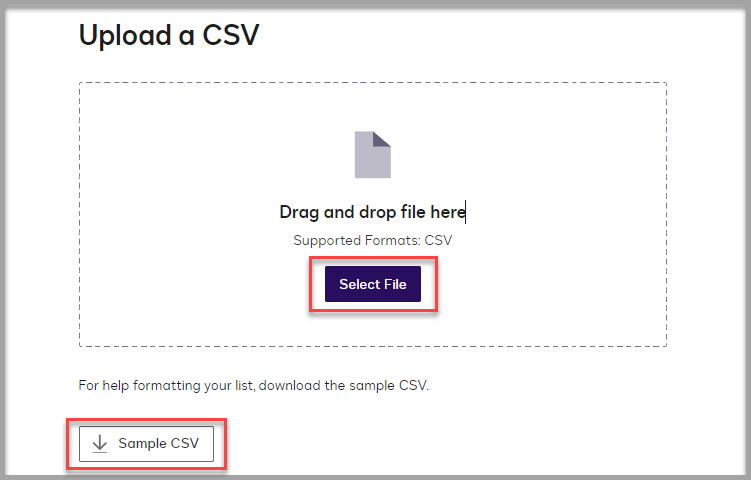
- In the BULK LIST PREVIEW window, review your recipient data and correct any errors presented on the ERRORS tab.
- Click SAVE. Your bulk list recipients are added to the envelope, appearing as a single recipient "Bulk List".
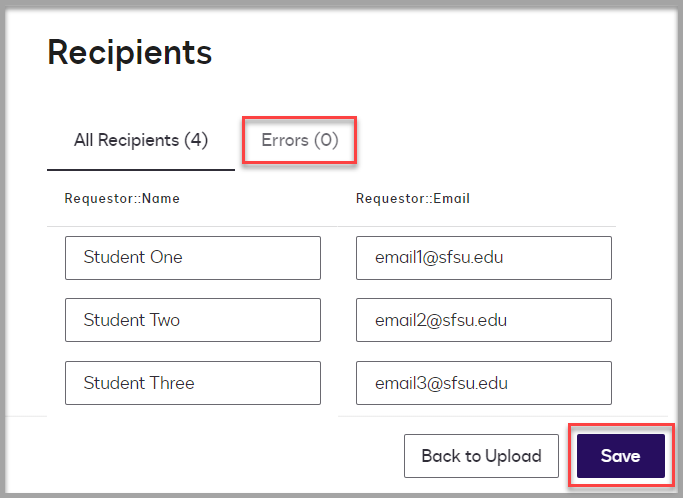
- Click on NEXT to review the fields on the document and ensure that they are assigned to the appropriate recipients..
- Click on SEND to end the bulk send envelopes.
- A separate envelope is sent to each individual listed in your Bulk Send list, and any other individual recipients you added. The envelopes are in your SENT folder. You may need to refresh your browser to view your envelopes in the list. Depending on the number of recipients, it may take a few minutes to send out all the envelopes.
